What is the error message or problem?
- No 'access provided by University of Cambridge' message on the journal provider website
- 'Sorry, your account does not have access to this service'
- 'Raven - resource not available'
- 'Raven - incorrect user type'
- Other
No 'access provided by University of Cambridge' message on the journal provider website
If you have been able to log in on the alumni website, you will come to a page that says 'authentication successful' with a button to 'Access [name of provider]'. Clicking this link should take you to the online resource, which will display a message to say that your access is provided by the University of Cambridge. The exact wording will vary, but here is an example:
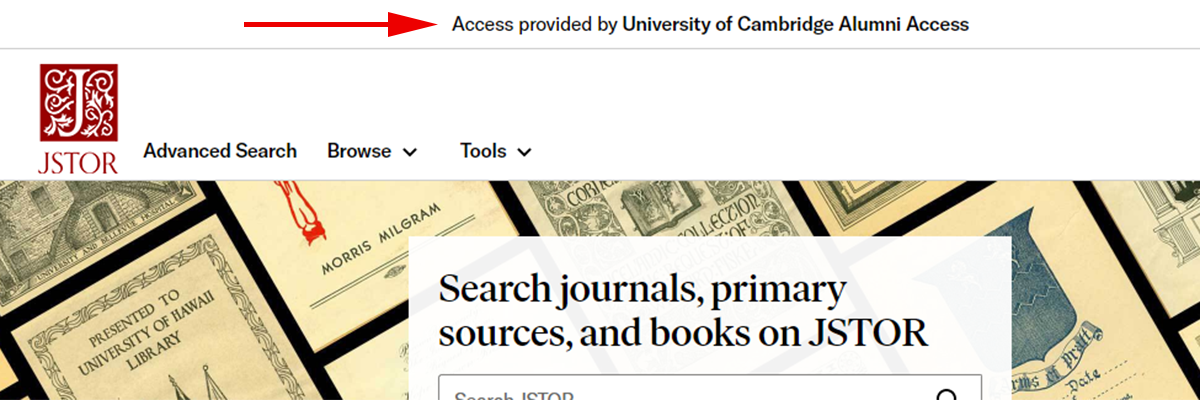
If you cannot see a message like this, then:
1) Ensure you have accessed the online resource via the 'Access [journal name]' link on the alumni website. You need to access it this way each time you want to use the resource. You do not need to create an account on the online resource website (eg: using log in /register links on the third-party website), and this will not retain your alumni access.
2) Check that you are not using 'Incognito', 'InPrivate', or similar privacy-enhanced browsing mode. These can interfere with the authentication passed from the alumni website, to the journal provider. Use a normal browsing session instead.
3) Check whether you have any extensions or plugins enabled in your browser which might be interfering. We are aware of compatibility problems with some privacy-enhancing extensions. Try selectively disabling extensions, and attempting to access the journal service again.
4) Please try using a different web browser, or different device (eg: a smartphone, or tablet) if you have one available.
5) If you still cannot access the service, or wish to report a browser that doesn't work, then please email contact@alumni.cam.ac.uk including:
- your full name
- your alumni number, starting with a 'C' (if you know if)
- the name of the web browser you are using (eg: Google Chrome)
- the version of the web browser, which can normally be found in the 'Help' or 'About' section of the browser menu
- the operating system of your device (eg: Windows, Mac, Android)
- any other browsers you have tried which do, or do not, work correctly.
We normally respond within 10 working days.
'Sorry, your account does not have access to this service'
First please, check that you are eligible to access the online resource. Most online resources are available to alumni and former Cambridge postdocs. Current students do not have access via the alumni website. If you are eligible then there may be a problem with your alumni account. Please email contact@alumni.cam.ac.uk including:
- your full name
- your alumni number, starting with 'C' (if you know it)
- the wording of the error message.
We aim to correct your account within 10 working days.
'Raven - resource not available'
This can occur when you try to use an 'institutional login' on a third-party online resource. Instead, your access is provided by logging in and using the links on this website from the journals and online resources page. Please use these access links each time you want to access a service.
'Raven - incorrect user type'
This can occur when you have recently moved from a 'student' Raven account, to an alumni one. To fix the problem, you need to completely clear your web browser history, cookies and caches. Then close your browser, and try again.
Other problems
First try using a different web browser or device if you have one available. Many issues are related to browser settings, or incompatible browser extensions.
If the problem persists, please email contact@alumni.cam.ac.uk including:
- your full name
- your alumni number, starting with a 'C' (if you know if)
- a description of the problem
- the exact wording of any error messages you encounter
- the URL displayed in the address bar when you encounter the problem
- a screenshot, if possible
- the account you are trying to log in with (eg: Cantab.net, Raven)
- the name of the web browser you are using (eg: Google Chrome)
- the version of the web browser, which can normally be found in the 'Help' or 'About' section of the browser menu
- the operating system of your device (eg: Windows, Mac, Android).
The more information you can provide, the easier it will be for us to track down the source of the problem and fix it for you. We aim to respond within 10 working days.